Watch videos faster and reclaim your time
Your time is valuable, and limited. Many videos we watch, whether they’re conference sessions, DIY instructions, movies, or silly cat videos, can easily be understood and enjoyed while watching at a faster playback speed.
I typically find increasing the playback speed most valuable on informational and instructional videos, such as presentations and DIY videos. It also comes in handy for shows with a lot of slow moving cutscenes (e.g. Game of Thrones), or if my wife has watched a few episodes of our show without me and I need to catch up.
Browser extension for online videos
To make the most of my time, I use the Video Speed Controller browser extension:
The extension allows you to speed up or slowdown any HTML5 video in small increments by adding semi-transparent controls to the top-left corner of the video when your mouse is over the video; if your mouse is not over the video, it does not overlay anything on the video.
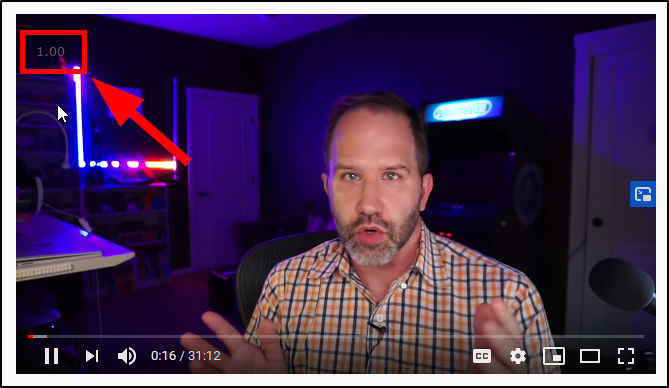
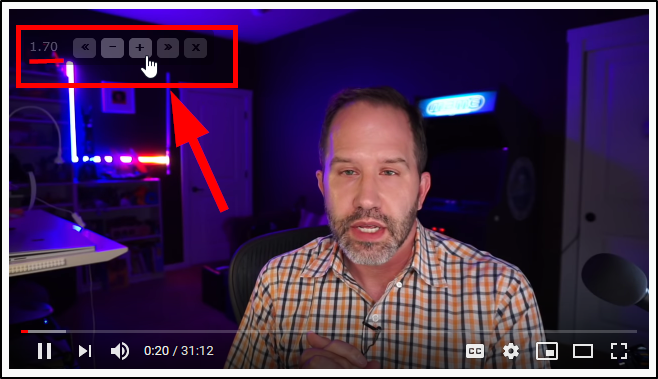
It also provides customizable keyboard shortcuts that can be used to control the playback speed and jump forward and back in the video, which is very handy.
See the GitHub repository for more information and features.
I was not able to find the Video Speed Controller extension for Edge, but hopefully it will be developed soon, or you can try looking for other similar extensions for your other browsers.
Why do I need this?
For a few reasons:
- Works everywhere*: Many sites, such as YouTube, already allow you to adjust the playback speed.
However, many sites do not.
This extension allows you to control the playback speed on videos, even when the video hosting platform does not.
- *This extension only works with HTML5 video, which is what most sites use these days. If a site uses something else for their videos, like Flash, the extension may not work.
- **I have found that the mouse controls are not accessible when viewing videos on FaceBook, however the keyboard shortcuts still work.
- Fine-grained control: Even when sites give you playback speed control, they often only allow you to speed up the video by increments of 0.5x, so you have to jump straight from 1.0x speed to 1.5x, to 2.0x. I find my sweet spot is typically around 1.7x, but it depends on the speaker and content. In addition to playback speed, you can also easily jump forward and back 10 seconds in the video, which is much more precise than using the mouse and the video slider.
- Consistency: The playback speed controls are easily accessible and always the same. You don’t have to dig through menus to find them, and they are always in the same spot no matter what site you are watching a video on.
Phones, tablets, and media streaming devices
I haven’t found an app or browser that does this same thing for phones, tablets, or media streaming devices (such as Roku, Chromecast, Fire TV), so if you know of one please let me know in the comments!
Offline videos
If you’re watching videos that you have stored on your local machine or a network share, I recommend using VLC.
You can control the playback speed via the Playback > Speed menu; this menu is also accessible via a right-click context menu.
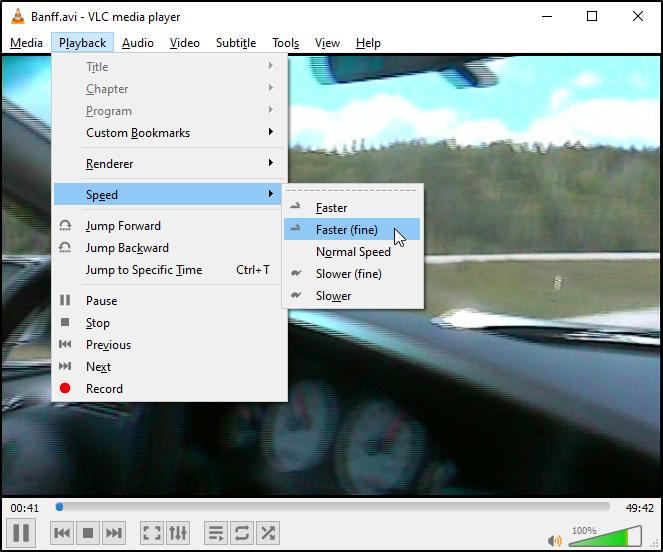
It also provides configurable hotkeys that can be used. The default hotkeys are:
+- Increase playback speed by 0.5x.-- Decrease playback speed by 0.5x.- ] - Increase playback speed by 0.1x.
- [ - Decrease playback speed by 0.1x.
=- Reset playback speed to 1.0.- Spacebar - Pause playback.
Right arrow- Jump ahead 10 seconds.Left arrow- Jump back 10 seconds.
Conclusion
Whether watching videos online or offline, make the most of your time by controlling the playback speed, and easily jumping ahead or back in the video. How much you increase the speed will depend on how fast the people in the video speak, as well as the content of the video. Being able to adjust the playback speed by small amounts allows you to find the sweet spot for that particular video.
As more people transition to working from home, work presentations are often recorded and available to watch later. If you know a presentation will be recorded, skip watching it live and instead burn through that 60 minute video in 40 minutes later. Give some extra minutes back to your life every day by watching videos faster.
Happy watching!

Leave a Comment
Your email address will not be published. Required fields are marked *