Automatically create new sessions to improve PowerShell development with classes in VS Code
Developing PowerShell scripts and modules that reference classes and binary modules can be a bit painful, as in order to load a new version of the class or module you need to restart the PowerShell session to unload the old version. Having to manually restart PowerShell every time you make a change to a class or binary module gets old pretty fast. Luckily, the Visual Studio Code PowerShell extension has a feature that can help with this.
Once you’ve installed the PowerShell extension in VS Code, you can enable the PowerShell › Debugging: Create Temporary Integrated Console setting.
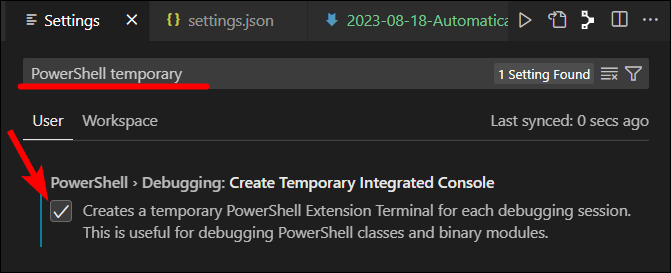
Now every time you debug a PowerShell script, it will first create a new temporary PowerShell terminal and then run the script in that terminal, ensuring no previous variables are still lingering in memory and that the latest version of your classes and binary modules are loaded. No more manually restarting your PowerShell terminals when developing classes or binary modules!
I hope you find this useful. For more Visual Studio Code settings you might want to tweak, check out this post.
Happy coding!

Comments
José Medeiros
Verry helpful. I was doing the kill terminal dance each time I’ve had to debug. Thank you!
Leave a Comment
Your email address will not be published. Required fields are marked *