Close those superfluous Zoom windows automatically
So many Zoom windows to close every day
We’ve been using Zoom for a while at my office, and I’ve noticed that anytime I join a meeting I need to go and close windows/tabs afterward.
Anytime you join a Zoom meeting via a link, whether via an Outlook meeting or URL sent in a DM, the flow is:
-
Click the meeting URL link.
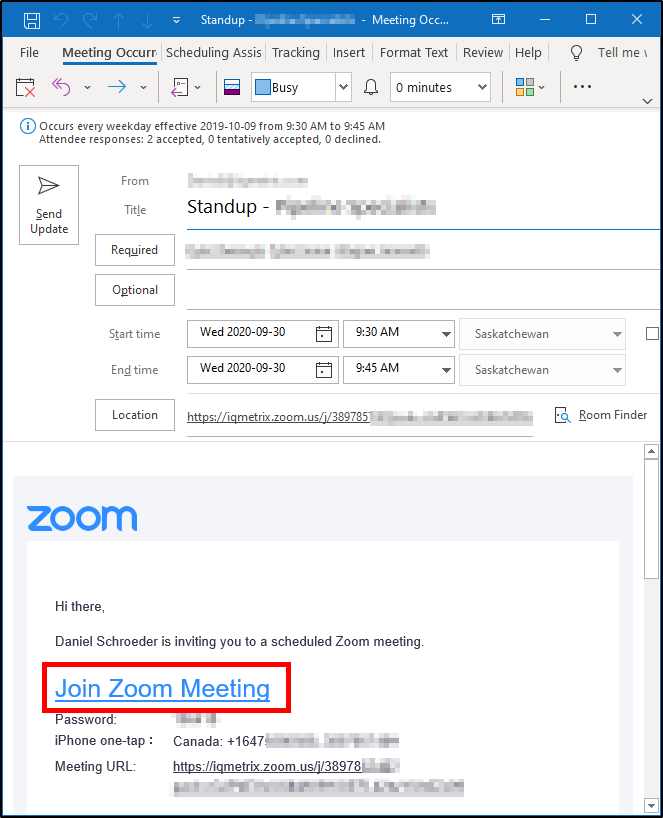
-
It opens a tab in your browser.
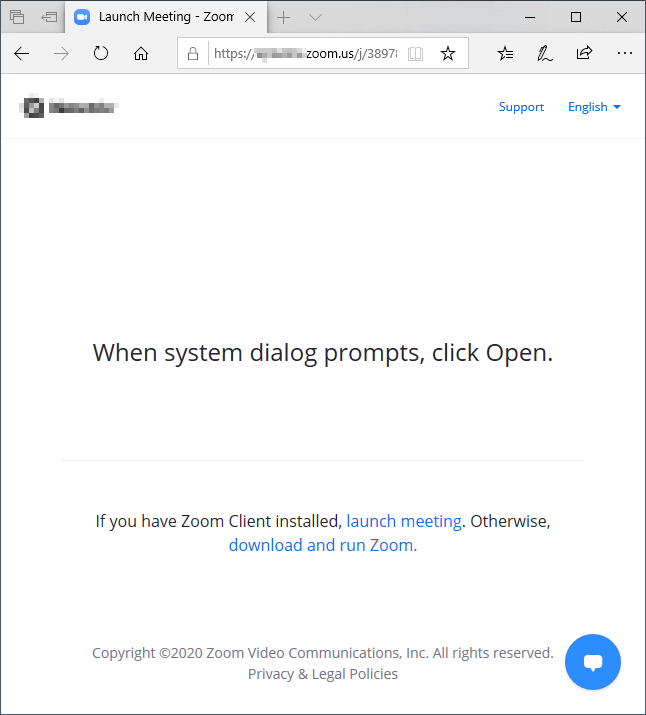
-
This then launches the Zoom app.
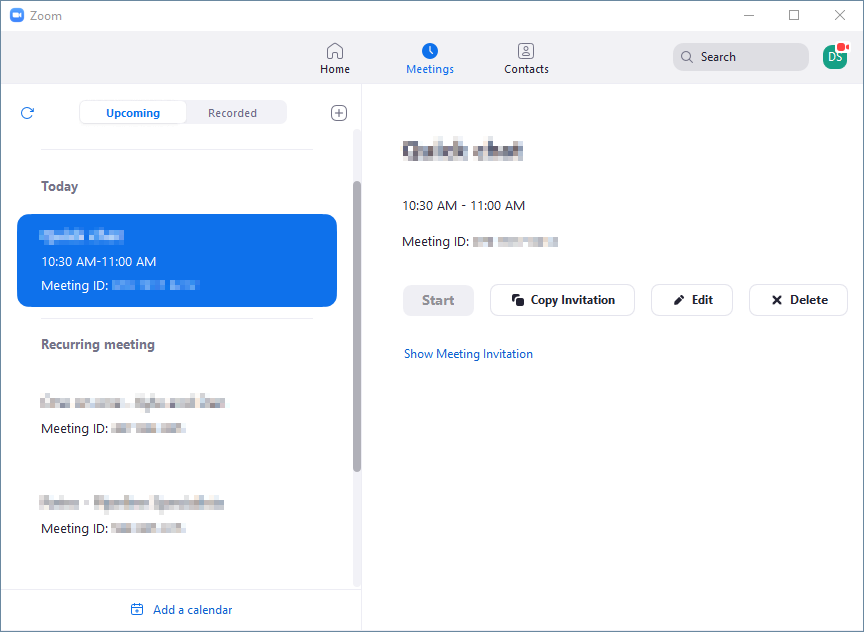
-
Which then opens the actual Zoom meeting window.
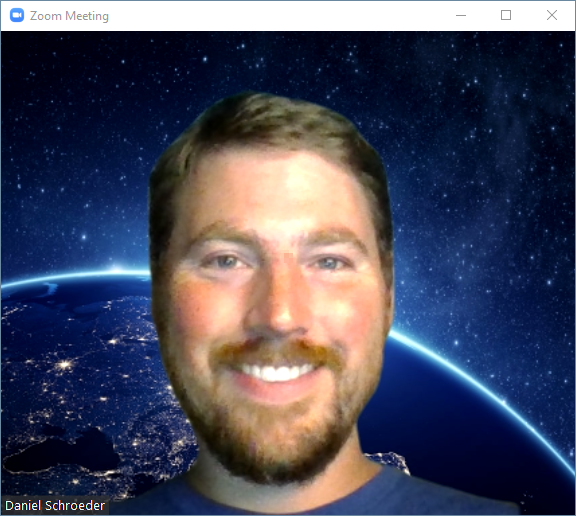
Steps 2 and 3 are really unnecessary, and I find myself always having to go and close them after I’ve joined a meeting. When you have multiple Zoom meetings every day, this routine of closing windows quickly gets old.
The code to close the Zoom windows automatically
To help eliminate this tedious constant closing of windows and browser tabs (steps 2 and 3 above), I’ve created the following AutoHotkey script:
#SingleInstance, Force
#Persistent
CloseZoomWindowsAfterJoiningAMeeting()
{
browserWindowTitleToMatch := "Launch Meeting - Zoom"
; If a browser tab to join a meeting exists.
IfWinExist, %browserWindowTitleToMatch%
{
; Put the browser tab window in focus.
WinActivate, %browserWindowTitleToMatch%
; Close the browser tab (Ctrl + F4).
SendInput, ^{F4}
; Wait until the URL opened the Zoom app to join the meeting.
WinWait, ahk_class ZPPTMainFrmWndClassEx,,5
; Close the Zoom app.
IfWinExist, ahk_class ZPPTMainFrmWndClassEx
{
WinClose, ahk_class ZPPTMainFrmWndClassEx
}
}
}
SetTimer, CloseZoomWindowsAfterJoiningAMeeting, 500
Update: The code has been moved into this GitHub repository, so check there for the latest version.
NOTE: This script assumes you’ve checked the box in your browser that says something to the effect of “Always open links of this type automatically”. If you haven’t, then you’ll need to manually click the “Open” button in your browser every time; only this script will close the tab before you have a chance to click the Open button.
If you’re not familiar with AutoHotkey or how to use it, check out this post to get familiar with it and how you can automate away many daily annoyances like this one.
I don’t know what that gobbledygook code above means
If programming code scares you, or you’re just feeling lazy, go ahead and download the executable. It simply runs the above script for you without requiring you to install AutoHotkey or write any code. Just double-click the executable to run it.
You’ll likely also want to check out how to run it automatically when you log into Windows so that you don’t need to manually run it every time you restart your computer.
Happy Zooming!

Comments
Scott
Very helpful! Thanks Daniel
Leave a Comment
Your email address will not be published. Required fields are marked *