Windows Live Writer Post Fails With Error “The underlying connection was closed: An unexpected error occurred on a receive.”
When trying to upload my last blog post from Windows Live Writer (WLW) to WordPress (WP) I received the following error:
Network Connection Error Error attempting to connect to blog at: https://blog.danskingdom.com/xmlrpc.php The underlying connection was closed. An unexpected error occurred on a receive.
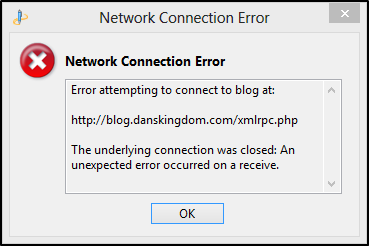
I had no problem uploading to my blog a couple weeks earlier and hadn’t done any updates or changed anything, so I thought this was strange. After waiting a day, thinking maybe GoDaddy (my WP host) was having issues, I was still getting the error. After Googling I found many others reporting this error with varying degrees of success fixing it. So after trying some suggestions that worked for others (change WLW blog URL from http to https, edit the WP xmlrpc.php file, delete and recreate blog account in WLW, reboot, etc.) I was still getting this same error.
So I decided to try posting a new “test” post, and low and behold it worked. So it appeared the problem was something with the content of my article. So I started removing chunks of content from the article and trying to post. Eventually I found that the problem was being caused by the string “In that post” in the first paragraph of the post. I thought that maybe some weird hidden characters maybe got in there somehow, but after reviewing the article’s Source I could see that it was just plain old text. I deleted the sentence and retyped it, but it still didn’t work. If I just removed “In that post” from the sentence then everything worked fine; very strange After more playing around, I found that if I just added a comma to the end and made it “In that post,”, that also fixed the problem. So that’s how I’ve left it.
I don’t know what is special about the string “In that post”; I created another test article with that string in it and was able to post it without any problems. Just a weird one-off WLW-WP problem I guess.
Moral of the story
If you run into this same error, before you go muddling with config files and recreating your blog account, just try posting a quick “test” article. If it works, then the problem is somewhere in your article’s content, so start stripping pieces away until you are able to get it to post successfully and narrow down the culprit. Also, if you don’t want to publish a half-baked article while you are tracking down the problem, you can do a Save Post Draft To Blog instead of a full Publish to see if you are still getting the error
Happy coding!
Update
I’ve ran into this problem again when trying to post this article. 3 different spots in the article were causing the problem. Here is the source of the article with what broke it, and what worked:
-
This broke:
<li>Click Yes when prompted to < strong > Run With UI Access < / strong > . </li>
(I had to add spaces around all of the 3 characters <, >, and / in the strong tags to get it to post here)
This worked:
<li>Click Yes when prompted to Run With UI Access.</li>
-
This broke:
<p>Today I stumbled across >this post on the AHK community forums < / a > .
(I had to add spaces around the each character of the closing </a> tag to get it to post here)
This worked:
<p>Today I stumbled across >this post on the AHK community forums.
-
This broke:
the <a href=”http://www.autohotkey.com/docs/commands/RunAs.htm">RunAs command < / a > .</p>
(Again, I had to add spaces around each character in the closing </a> tag to get it to post here)
This worked:
the <a href=”http://www.autohotkey.com/docs/commands/RunAs.htm">RunAs</a> command.</p>
I can reproduce this issue every time on that article, and also on this one (which is why I had to change the problem code slightly so I could get it to post here). So unlike my first encounter with this problem, these ones all seem to be problems parsing html markup tags; specifically the </> characters. I’m not sure if this is a problem with Windows Live Writer or WordPress, but it is definitely a frustrating bug. I’m running Windows 8 x64 and the latest versions of WLW and WP.
If you have any thoughts please comment below.

Comments
Lissa Smith
THANK YOU! You just saved me hours of work. I had “in my last post” in the first paragraph, removed it, and the post POSTED! Yippee!!! Thanks!
Leave a Comment
Your email address will not be published. Required fields are marked *