My favourite git aliases
Git is super powerful, but can also be confusing, especially when using the command line interface (CLI). It has so many commands, and I only regularly use a handful of them.
To make it both easier to remember commands I rarely use, and to reduce the number of keystrokes needed to execute the ones I use all the time, I use Git aliases.
Show me the code!
I go over each alias in detail below, but here’s the alias section taken directly from my current global .gitconfig file in my user directory.
e.g. C:\Users\[Your Name]\.gitconfig on Windows, or ~/.gitconfig on Linux/Mac.
[alias]
alias = !echo 'git config --get-regexp ^alias\\.' && git config --get-regexp ^alias\\.
ac = !echo 'git add -A , git commit -m' && git add -A && git commit -m
b = !echo 'git branch' && git branch
browse = !echo 'start `git config get remote.origin.url`' && start `git config get remote.origin.url`
co = !echo 'git checkout' && git checkout
commit-empty = !echo 'git commit --allow-empty -m \"chore: Empty commit to re-trigger build\"' && git commit --allow-empty -m \"chore: Empty commit to re-trigger build\"
delete-local-branches-already-merged-in-remote = !echo 'git branch --merged | egrep -i -v(main|master|develop|dev|staging|release)| xargs -r git branch -d' && git branch --merged | egrep -i -v '(main|master|develop|dev|staging|release)' | xargs -r git branch -d
delete-local-branches-already-merged-in-remote-what-if = !echo 'git branch --merged | egrep -i -v(main|master|develop|dev|staging|release)//| xargs -r git branch -d' && git branch --merged | egrep -i -v '(main|master|develop|dev|staging|release)'
delete-local-tags = !echo 'git tag -l | xargs git tag -d && git fetch --tags' && git tag -l | xargs git tag -d && git fetch --tags
delete-stale-remote-tracking-branches-from-local = !echo 'git remote prune origin' && git remote prune origin
ge = !echo 'GitExtensions .' && GitExtensions .
gec = !echo 'GitExtensions commit' && GitExtensions commit
gtfo = !echo 'git reset --hard , git clean -xfd' && git reset --hard && git clean -xfd
history = !echo 'git log --oneline --graph --decorate --all' && git log --oneline --graph --decorate --all
s = !echo 'git status' && git status
pushf = !echo 'git push --force-with-lease' && git push --force-with-lease
pushnew = !echo 'git push --set-upstream origin branch_name' && git push --set-upstream origin `git symbolic-ref --short HEAD`
stashall = !echo 'git stash push --include-untracked' && git stash push --include-untracked
You will notice that each alias begins with !echo '...' &&.
This is not mandatory and you can remove it if you like; it will simply print the command to the console before executing it, so that you can see the actual commands being run.
For brevity, I will not include the !echo '...' && part in the explanations below.
Updating your .gitconfig file
To add these aliases to your global .gitconfig file, you can either:
- Use the
git configcommand to add them one by one.-
For example, to add the
acalias, you can run the following command in your terminal:git config --global alias.ac '!echo "git add -A , git commit -m" && git add -A && git commit -m'
-
- To mass edit, open the file in a text editor and add them manually.
-
To open the file in the default editor, use the following command:
git config edit --global
-
Individual aliases in detail
alias = git config --get-regexp ^alias\\.
Typing git alias will show you all the aliases you have set up in your .gitconfig file.
ac = git add -A && git commit -m
Typing git ac "The commit message" will add all changes to the staging area and commit them with the provided message.
b = git branch
Typing git b will show you all the branches in your local repository.
This alias just saves a few keystrokes.
browse = start `git config get remote.origin.url`
Typing git browse will open the remote repository in your default web browser.
Tip: Use this to open the repository in GitHub, Azure DevOps, Bitbucket, etc. to create pull requests after committing changes to a branch and pushing them up, if you prefer the PR creation web experience to the IDE experience.
Note: start is a Windows command to open a file or URL in the default application.
You may need to adjust this for the Linux/Mac equivalent, which is may be open for Mac and xdg-open for Linux.
co = git checkout
Typing git co branch_name will switch to the specified branch.
This alias just saves a few keystrokes.
commit-empty = git commit --allow-empty -m \"chore: Empty commit to re-trigger build\"
Typing git commit-empty will create an empty commit with the message chore: Empty commit to re-trigger build.
This is useful for re-triggering builds in CI/CD pipelines without making any code changes.
delete-local-branches-already-merged-in-remote = git branch --merged | egrep -i -v '(main|master|develop|dev|staging|release)' | xargs -r git branch -d
Typing git delete-local-branches-already-merged-in-remote will delete all local branches that have already been merged into the remote repository, except for the specified branches (main, master, develop, dev, staging, release).
This is useful for cleaning up your local branches after merging pull requests.
Tip: Change the branches in the egrep command to match your own branch names that you never want it to delete.
Tip: If you don’t like the long verbose alias name, give it a new one! 😊
delete-local-branches-already-merged-in-remote-what-if = git branch --merged | egrep -i -v '(main|master|develop|dev|staging|release)'
Typing git delete-local-branches-already-merged-in-remote-what-if will show you all local branches that would be deleted if you ran the delete-local-branches-already-merged-in-remote alias command.
delete-local-tags = git tag -l | xargs git tag -d && git fetch --tags
Typing git delete-local-tags will delete all local tags and fetch the latest tags from the remote repository, ensuring that your local tags exactly match the remote’s.
delete-stale-remote-tracking-branches-from-local = git remote prune origin
Typing git delete-stale-remote-tracking-branches-from-local will delete any stale remote-tracking branches from your local repository.
That is, if a branch has been deleted from the remote repository, this will remove it from your local repository as well if needed.
ge = GitExtensions .
Typing git ge will open the GitExtensions GUI for the current repository.
This requires having GitExtensions installed on your machine.
I use this when I’m not in an IDE, like VS Code, and want to view the history of branches and view their commits and diffs.
Tip: If you prefer a different git tool over GitExtensions, you may be able to replace GitExtensions with the name of your preferred tool.
gec = GitExtensions commit
Typing git gec will open the GitExtensions GUI for committing changes in the current repository.
Again, this requires having GitExtensions installed on your machine.
I use this when I’m in the terminal and want a more rich and easy diff, stage, and commit experience than the command line provides.
Tip: Again, if you prefer a different git tool over GitExtensions, you may be able to use it if it accepts command line arguments.
gtfo = git reset --hard && git clean -xfd
Typing git gtfo will reset your current branch to the last commit, deleting any uncommitted changes and removing all untracked files and directories.
history = git log --oneline --graph --decorate --all
Typing git history will show you a more compact representation of the commit history for all branches in your repository.
Here is a sample output of the git history alias:
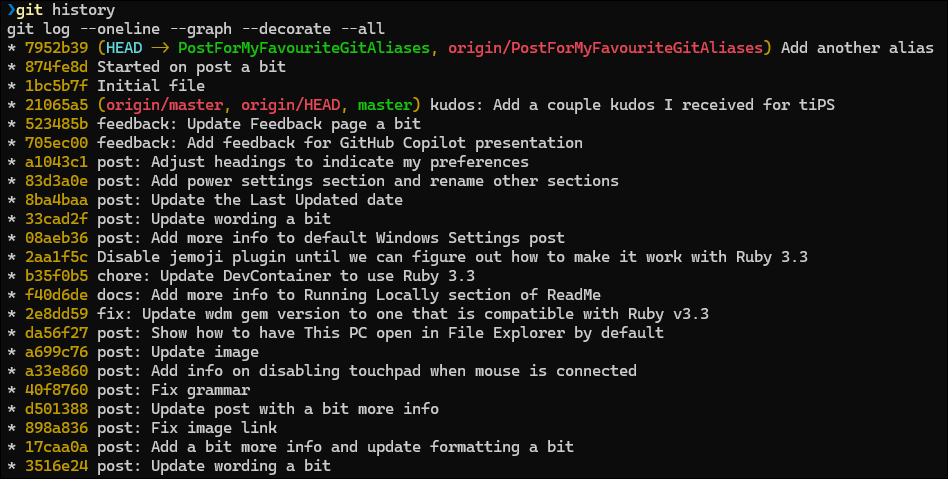
Compare that to the default git log output:
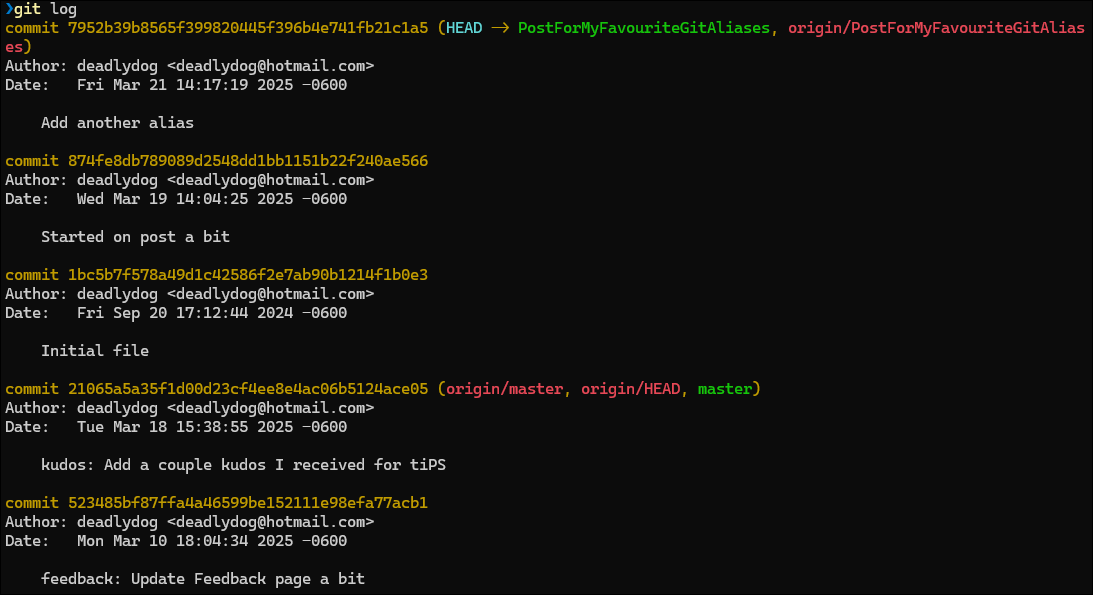
s = git status
Typing git s will show you the status of your current branch, including any uncommitted changes and the current branch name.
This alias just saves a few keystrokes.
pushf = git push --force-with-lease
Typing git pushf will force push your changes to the remote repository, with a lease.
This is useful when you need to overwrite the remote branch with your local changes, but you want to ensure that you don’t accidentally overwrite someone else’s changes by forgetting to add --force-with-lease.
pushnew = git push --set-upstream origin `git symbolic-ref --short HEAD`
Typing git pushnew will push your current branch to the remote repository and set the upstream branch to the same name.
This is useful when you create a new branch locally and want to push it to the remote repository for the first time, and aren’t using an IDE that does this for you.
This is similar to the git push --set-upstream origin branch_name command, but it automatically uses the name of the current branch.
stashall = git stash push --include-untracked
Typing git stashall will stash all changes in your working directory, including untracked files.
This is useful when you want to temporarily save your changes without committing them, and you want to include untracked files as well.
Why aren’t you using PowerShell commands in the alias?
I’m a huge proponent of PowerShell, so you may be wondering why I’m using unix commands like xargs and egrep in my aliases.
The main reason is that PowerShell is not installed by default on Linux and Mac.
Git Bash is installed with Git though, so I believe the aliases should work on all platforms and in non-PowerShell shells.
Conclusion
I use these aliases to make my life easier when working with Git on the command line. Hopefully you’ve found some of them useful, or they’ve inspired you to create new ones not listed here. Feel free to customize these aliases to fit your preferences.
If you have suggestions for other aliases, please leave a comment below! If you found this post helpful, consider sharing it with friends and colleagues.
Happy coding!

Leave a Comment
Your email address will not be published. Required fields are marked *