My favourite Windows shortcuts
Windows has a ton of keyboard shortcuts that can help you be more efficient. Below are some of my favourites.
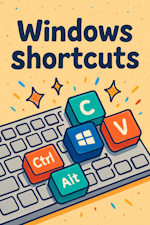
Note that Win is the Windows key.
If you enjoy this post, check out my Windows settings I change after a clean install post.
Windows shortcuts
You can use the following shortcuts regardless of the application you’re in:
- Alt + Tab: Cycle between open windows.
-
Alt + Shift + Tab: Cycle between open windows in reverse.
- Win + Up: Maximize the current window.
- Win + Down: Restore / Minimize the current window.
- Win + Left / Right: Snap the current window to the left or right side of the screen.
- Win + Shift + Left / Right: Move the current window to the left or right monitor (only works with multiple monitors set up).
-
Win + Alt + Left / Right / Up / Down: Snap the current window to a specific quadrant of the screen (Windows 11 only).
- Win + Tab: Open Task View to see all virtual desktops and all windows in the current virtual desktop.
- Win + Ctrl + D: Create a new virtual desktop.
-
Win + Ctrl + Left / Right: Switch between virtual desktops.
- Win + D: Minimize all windows; press again to restore all windows.
- Win + E: Open File Explorer.
- Win + R: Open the Run dialog.
- Win + P: Open the Project menu (for connecting to external displays).
- Win + I: Open Settings.
- Win + L: Lock the computer.
-
Ctrl + Shift + Esc: Open Task Manager.
- Win + A: Open the Action Center.
-
Contains controls for Wi-Fi, Bluetooth, Airplane mode, volume, brightness, and more.
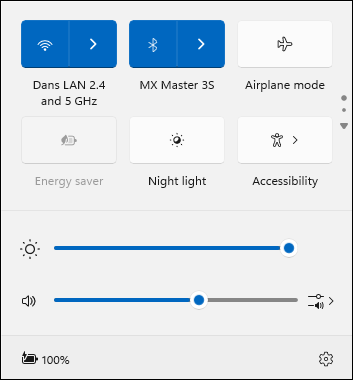
-
- Win + X: Open the Quick Link menu.
-
Contains links to many system tools, such as Installed Apps, Device Manager, Sign out, Shut down etc.
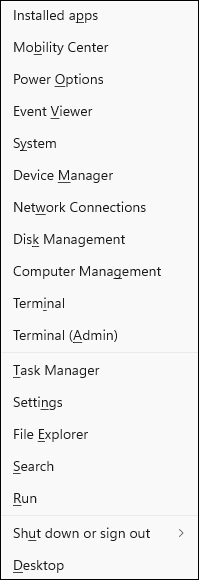
-
I often use Win + X followed by A to open an elevated terminal window.
-
- Win + Period, or Win + Semicolon: Open the emoji picker 🤩.
- Once in the emoji picker, type to search, use Shift + Arrow keys to navigate, Enter to insert the emoji, and Esc to close the picker.
- Win + V: Open Clipboard history to paste things copied in the past.
- It’s nice that this is built into Windows 10+, but I prefer to use Ditto Clipboard Manager instead. See my YouTube video on using Ditto, and the followup video showing more features.
- Win + Shift + S: Take a screenshot of part of the screen and edit it with the Snipping Tool.
- I prefer to use ShareX instead, which has many more features.
- Windows 11 has greatly improved the Snipping Tool, including adding shapes to the image editor and the ability to take video as well. It is a great built-in option if you don’t want to install a third-party app.
- On Windows 10 I would recommend Greenshot if you don’t want all of the advanced features of ShareX.
- Ctrl + Shift + Win + B: Restart the graphics driver.
- This is useful if your screen is not drawing properly or one of your monitors stops displaying.
Applications that support multiple tabs (e.g. web browsers, text editors, File Explorer on Windows 11+) often support:
- Ctrl + Tab to cycle between tabs in the application.
- Ctrl + Shift + Tab to cycle between tabs in reverse.
The functionality may vary depending on the application though.
Taskbar shortcuts
The taskbar is the bar typically at the bottom of the screen that contains the Start button, pinned applications, open windows, and the system tray. There are a few shortcuts you can use when clicking on an application in the task bar:
- Shift + Left-click: Opens another instance of the application.
- Ctrl + Shift + Left-click: Opens another instance of the application as an administrator.
- Shift + Right-click: Show additional context menu options, such as Run As Admin or a Different User.
File Explorer shortcuts
When in the File Explorer, you can use the following shortcuts:
- Alt + Up: Go up one level in the folder hierarchy.
- Alt + Left: Go back.
-
Alt + Right: Go forward.
- Ctrl + N: Open a new File Explorer window at the current folder.
- Ctrl + T: Open a new tab (Windows 11+).
-
Ctrl + Shift + N: Create a new folder.
- Alt + D: Focus the address bar so you can type in it.
- Alt + Enter: Show properties for the selected file/folder.
- F2: Rename the selected file/folder.
-
Shift + Delete: Permanently delete the selected items without moving them to the Recycle Bin.
- Ctrl + A: Select all items in the current view.
- Hold Shift and click to select a range of items.
- Hold Ctrl and click to select multiple individual items.
- Just start typing the name of a file or folder to quickly jump to and select it.
Many of the above shortcuts also work in other applications, such as web browsers and text editors.
In the File Explorer address bar (or the Run dialog window), you can type:
cmdto open a command prompt in the current folder.pwshto open a PowerShell 7+ prompt in the current folder, if you have it installed.shell:startupto open the Startup folder of the current user.- Placing a shortcut to an application in this folder will make it start automatically when you log in.
shell:sendtoto open the SendTo folder of the current user.- Placing a shortcut to an application in this folder will make it appear in the Send To context menu when you right-click a file or folder.
shell:common startupto open the Startup folder for all users.shell:common sendtoto open the SendTo folder for all users.shell:desktopto open the Desktop folder.shell:downloadsto open the Downloads folder.shell:appsfolderto see all installed applications, including hidden ones, and right-click to uninstall ones you don’t need.
See my YouTube video on File Explorer shortcuts for more!
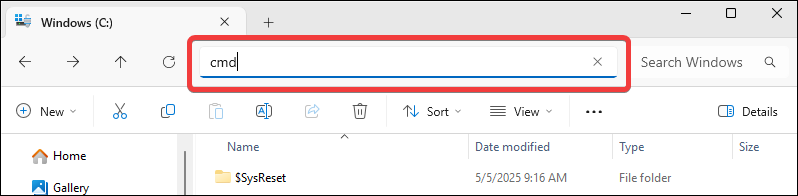
Conclusion
Learning and using keyboard shortcuts can significantly improve your productivity. Try to incorporate a few of these shortcuts into your daily routine.
Know of a great shortcut that I missed? Please let me know in the comments!

Leave a Comment
Your email address will not be published. Required fields are marked *